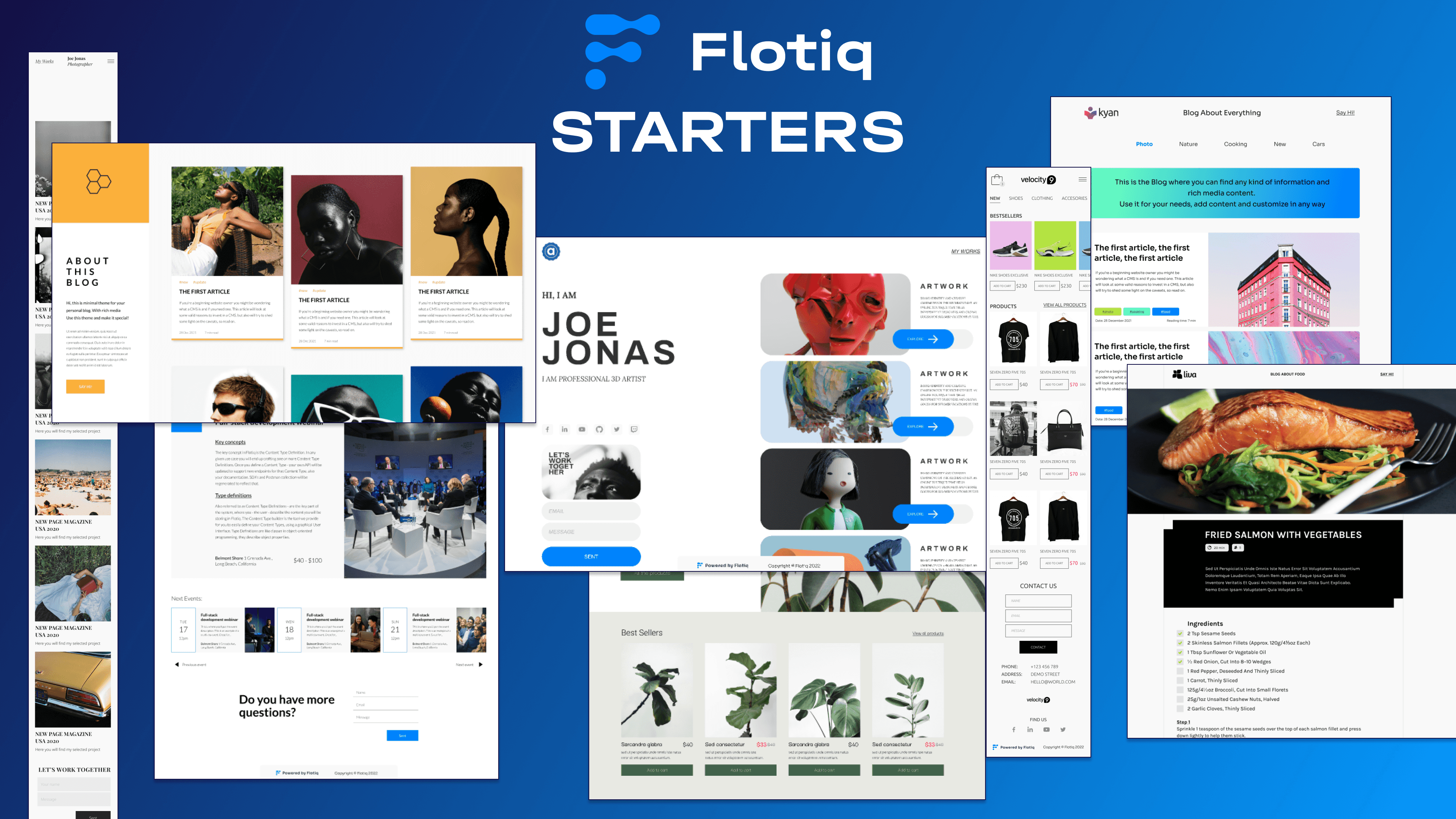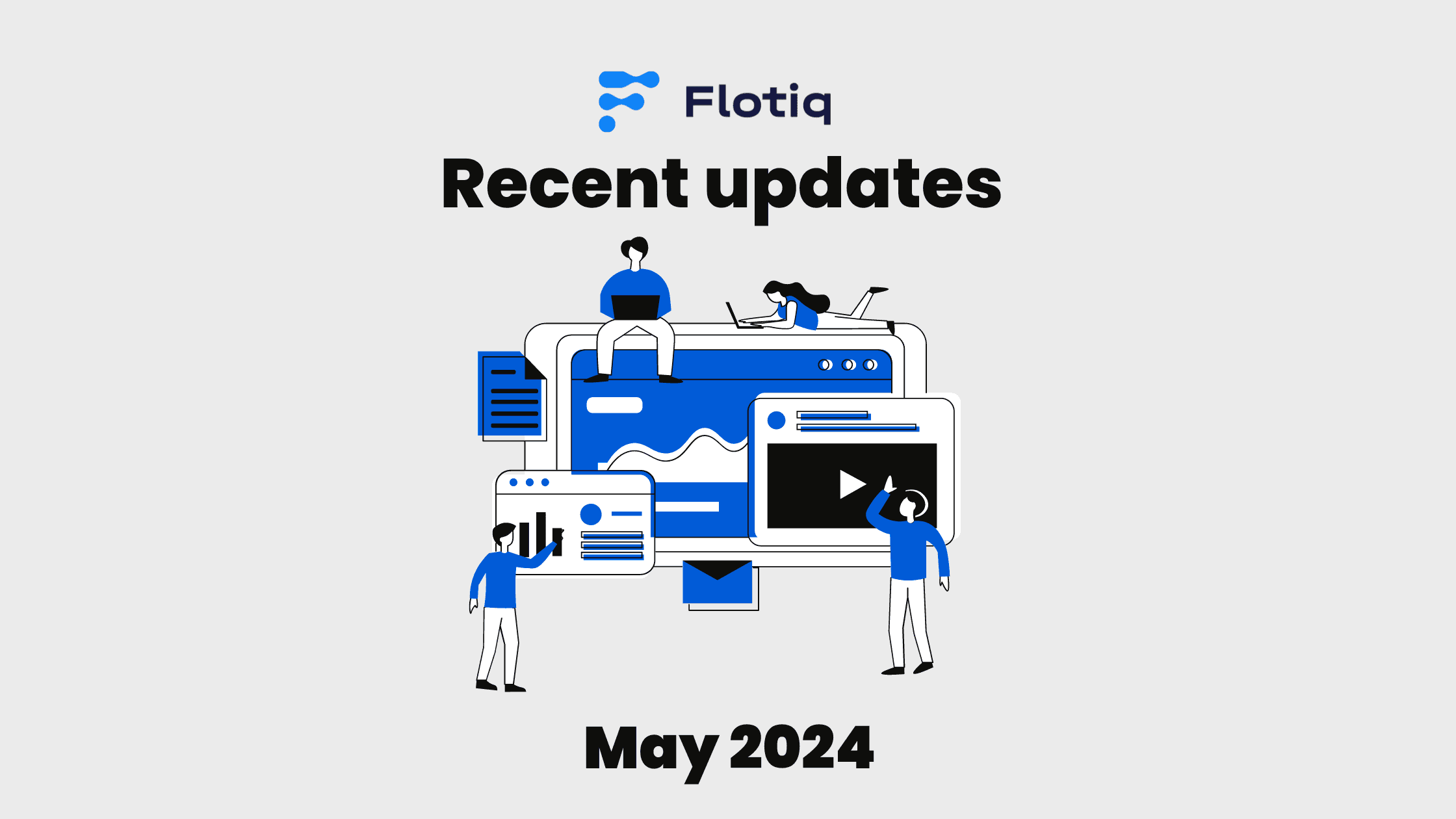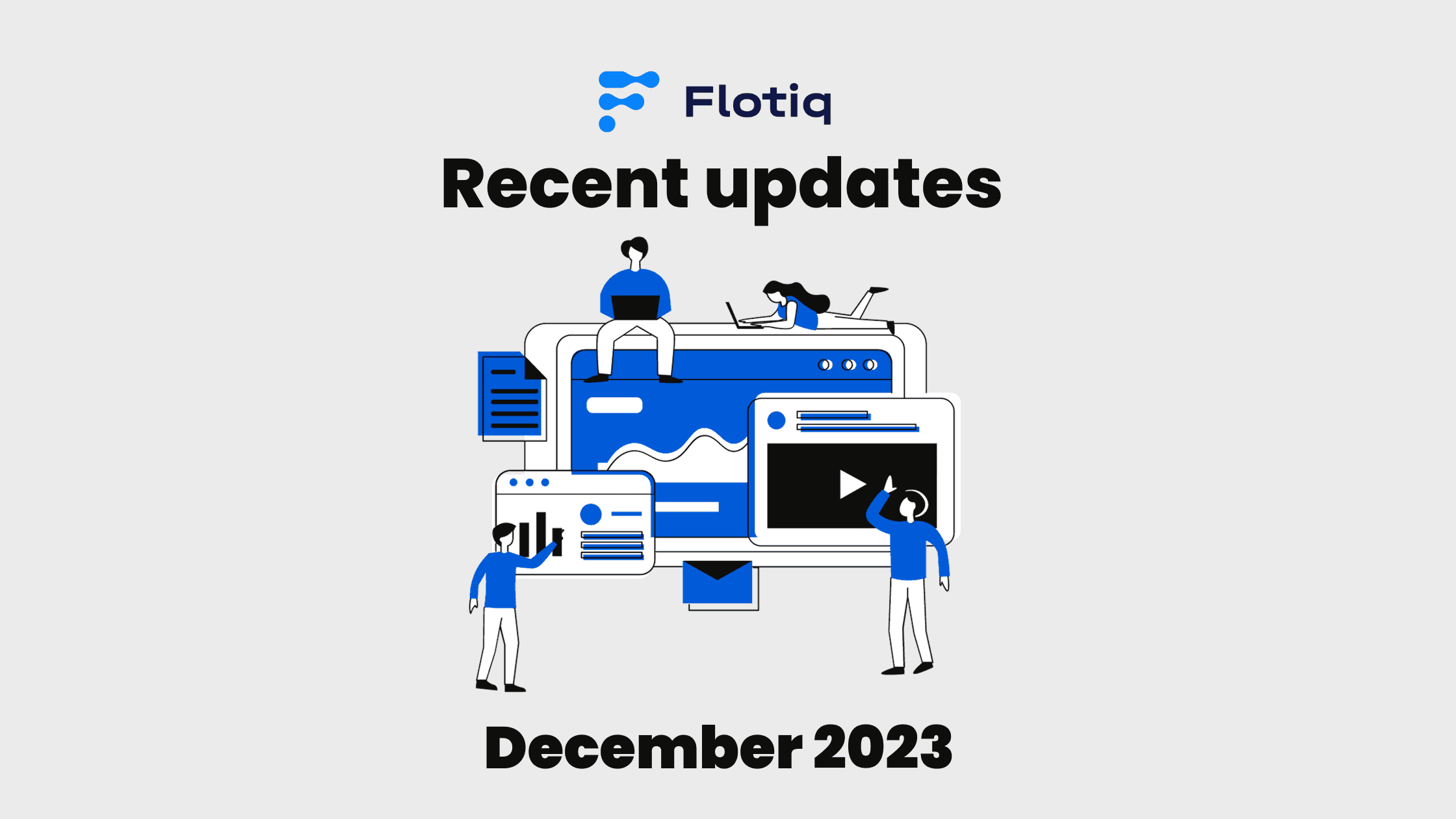09 Apr 2024
Exploring media variants in Flotiq: enhancing your content management
In this blog post, we explore the concept of media variants within Flotiq, a powerful headless CMS platform, and discuss how we can optimize content management workflows by providing transformed versions of media assets tailored to specific use cases.
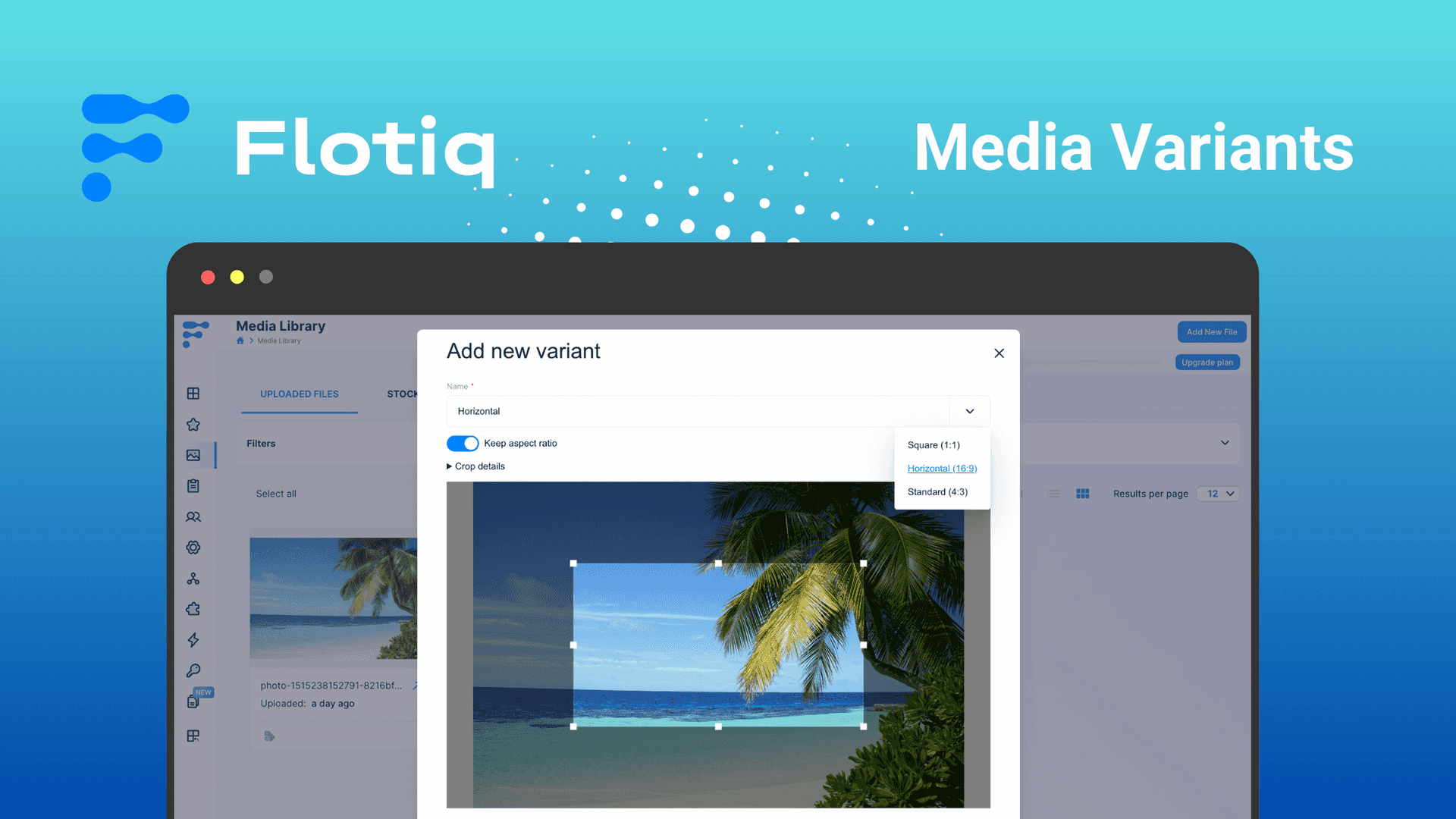
Introduction:
Media content is an integral part of any modern digital experience, and managing it effectively is crucial for delivering optimal user experiences. In this blog post, we'll delve into the concept of media variants within Flotiq, a powerful headless CMS platform, and explore how we can streamline your content management workflows.
Understanding media variants:
A variant in Flotiq refers to a modified version of an original media asset. These modifications are achieved through transformations applied to the original media, such as cropping, resizing, or other image manipulations. Variants are defined within the content type definition (CTD) schema of the media content type.
For instance, a variant named "thumbnail" might be created by resizing the original image to a smaller size suitable for use as a thumbnail. Another variant named "cropped" could be created by cropping the image to a specific aspect ratio. By offering different versions optimized for various use cases, variants allow for efficient management of media assets.
The structure of variants:
Each variant in Flotiq comprises the following elements:
- Name: A unique identifier for the variant.
- Transformation Type(s): Describes the type of transformation(s) applied to the original media.
- Transformation Parameters: Specifies the details of the transformation(s), such as dimensions or aspect ratio adjustments.
Read more details documentation about creating variants with API in Flotiq Docs.
Creating variants:
Creating variants in Flotiq is a straightforward process. Through the dashboard, you can easily edit your images in the media library and add new variants.
In order to create a variant through dashboard, simply press the edit button on any of your images in media library, and select Add new variant option.
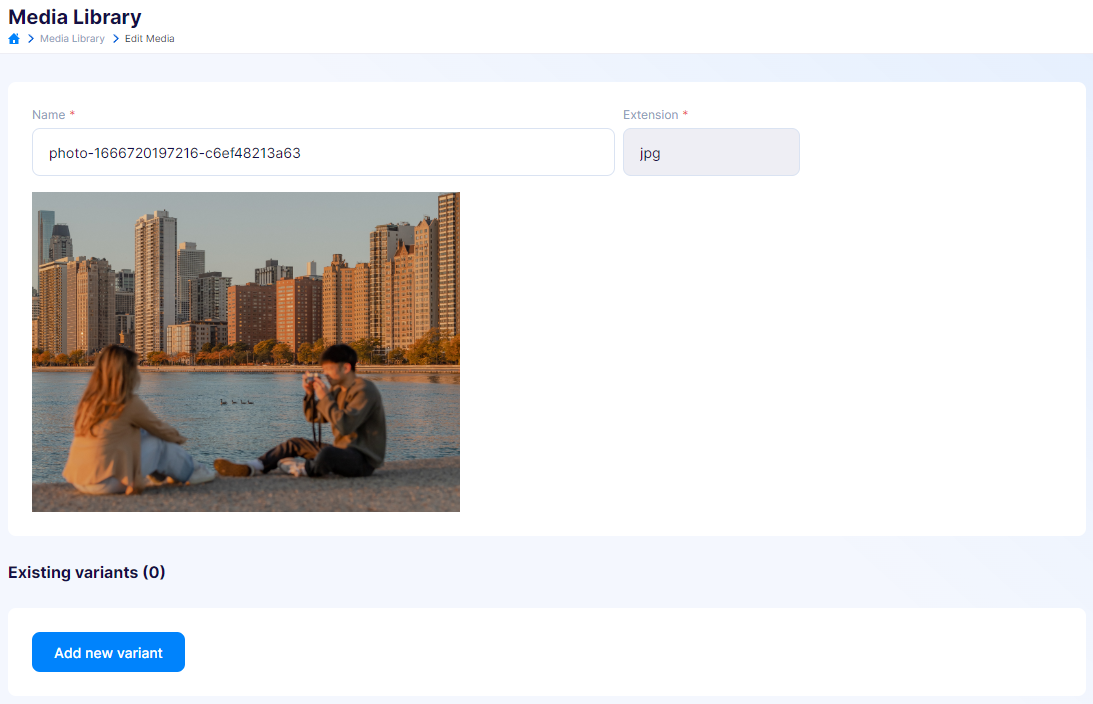
Upon selecting the "Add new variant" option, a WYSIWYG editor pops up, allowing you to apply modifications to the image as needed.
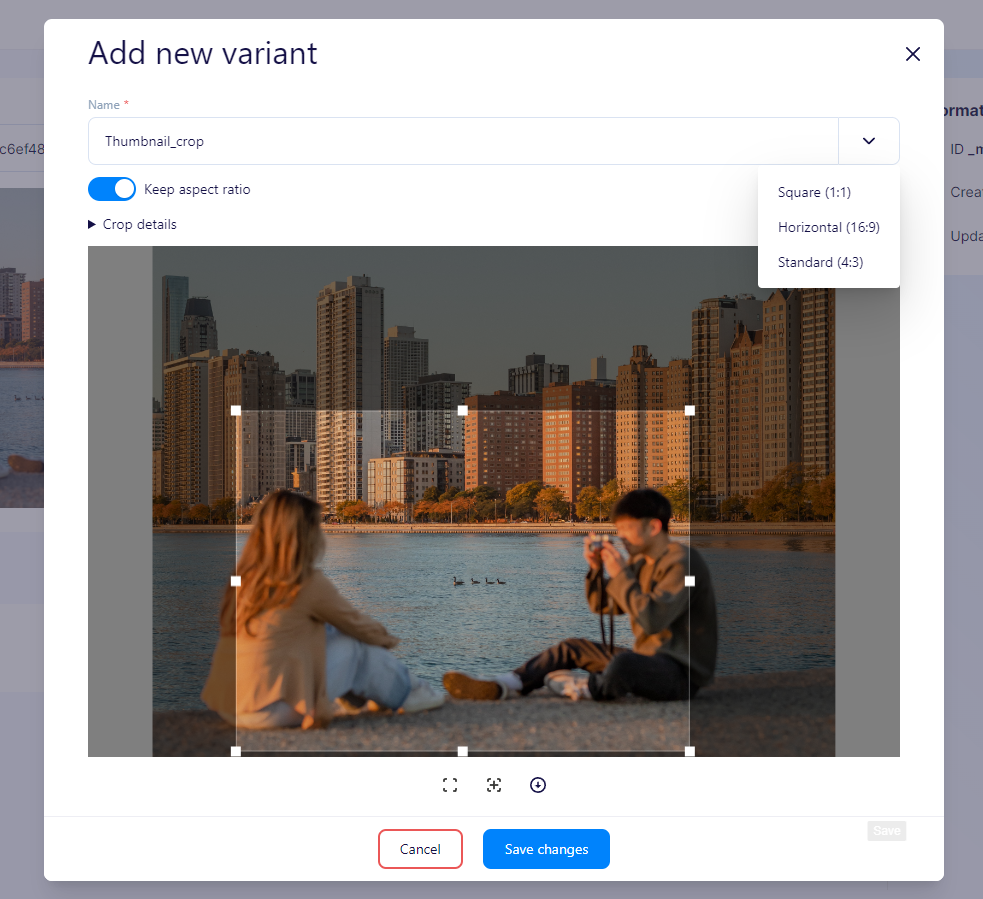
Once modifications are complete, you can save the changes, and the variant with the specified transformations will be added to the media data.
Note: After adding variants, remember that you also have to save the media edit, for saving variants in the media object data.
Conclusion:
Media variants offer a powerful way to manage and optimize your media assets within Flotiq. By providing transformed versions of images tailored to specific use cases, variants enable developers to dynamically serve the most appropriate media based on application requirements. Incorporating variants into your content management strategy can enhance user experiences and streamline workflows, making Flotiq an indispensable tool for modern digital content management.
Frequently Asked Questions
Flotiq automatically handles the storage and optimization of media variants by generating transformed versions of the original media assets based on specified transformations, such as cropping or resizing. This process ensures that optimized versions with different file sizes and formats are available for various use cases.
Yes, users can define unique names for each variant created within Flotiq to align with their specific organizational requirements. These names serve as identifiers for the different versions of media assets optimized for specific purposes.
Flotiq does not impose explicit limitations on the number of variants that can be created for a single media asset. Users can create multiple variants with different transformations and variations to cater to diverse use cases without facing constraints on the quantity of variants generated per media asset.
...