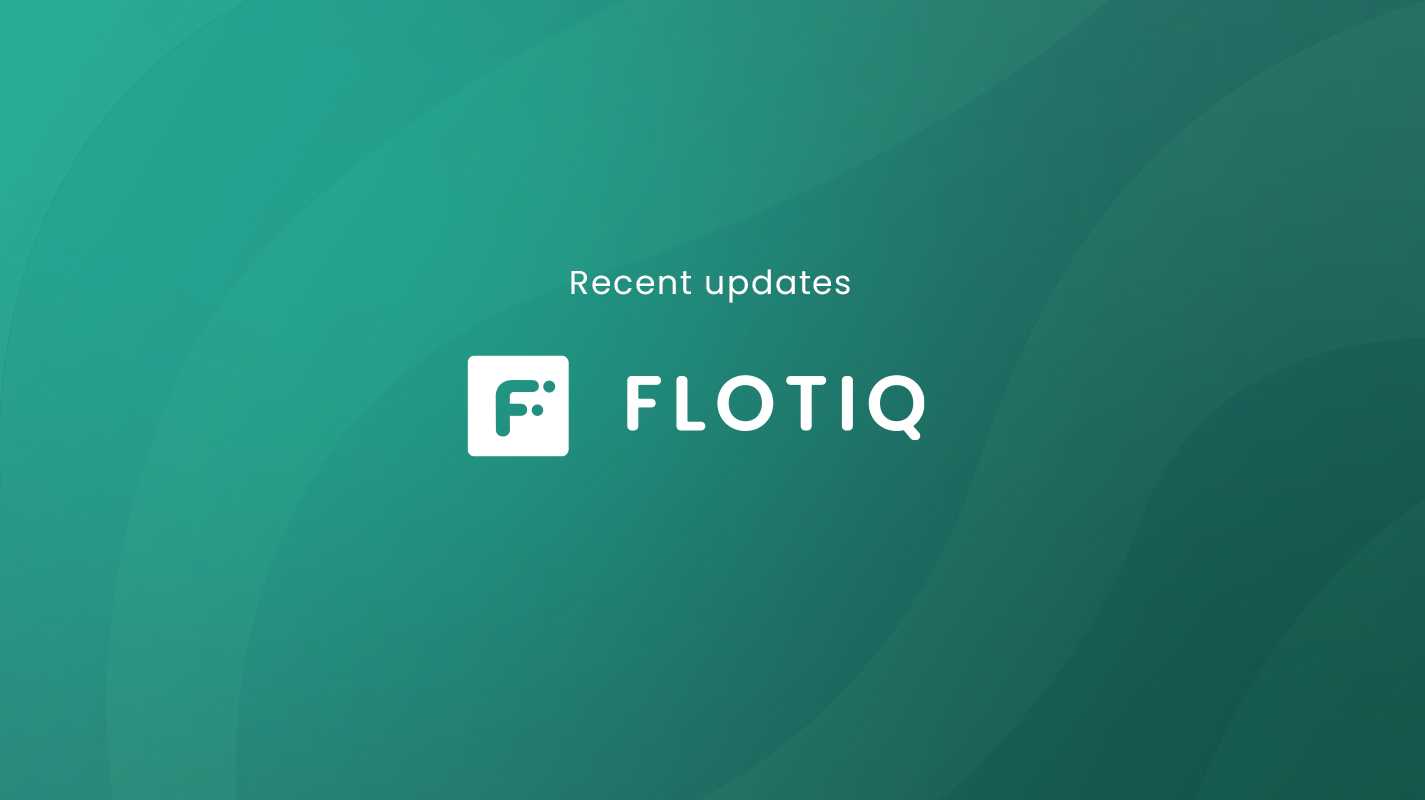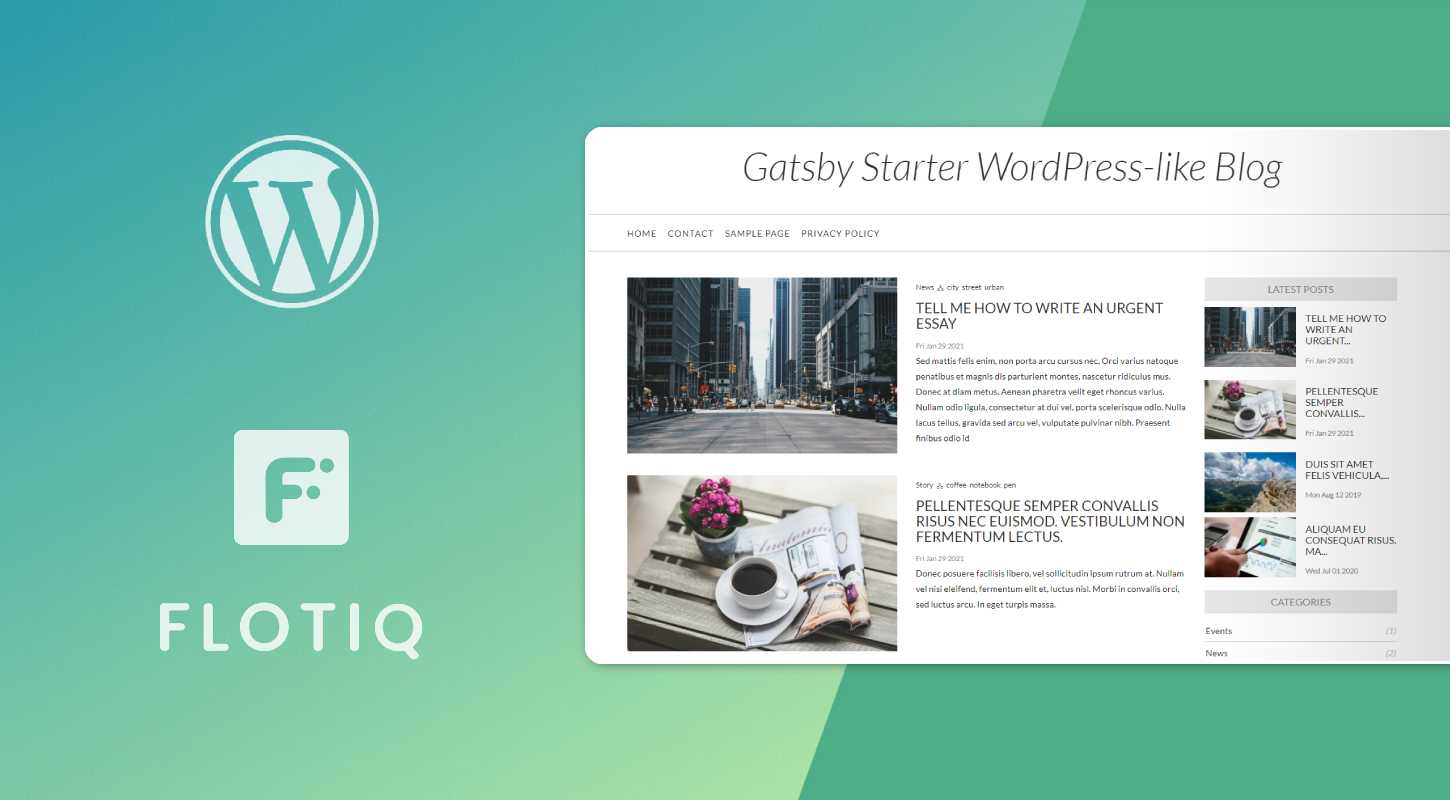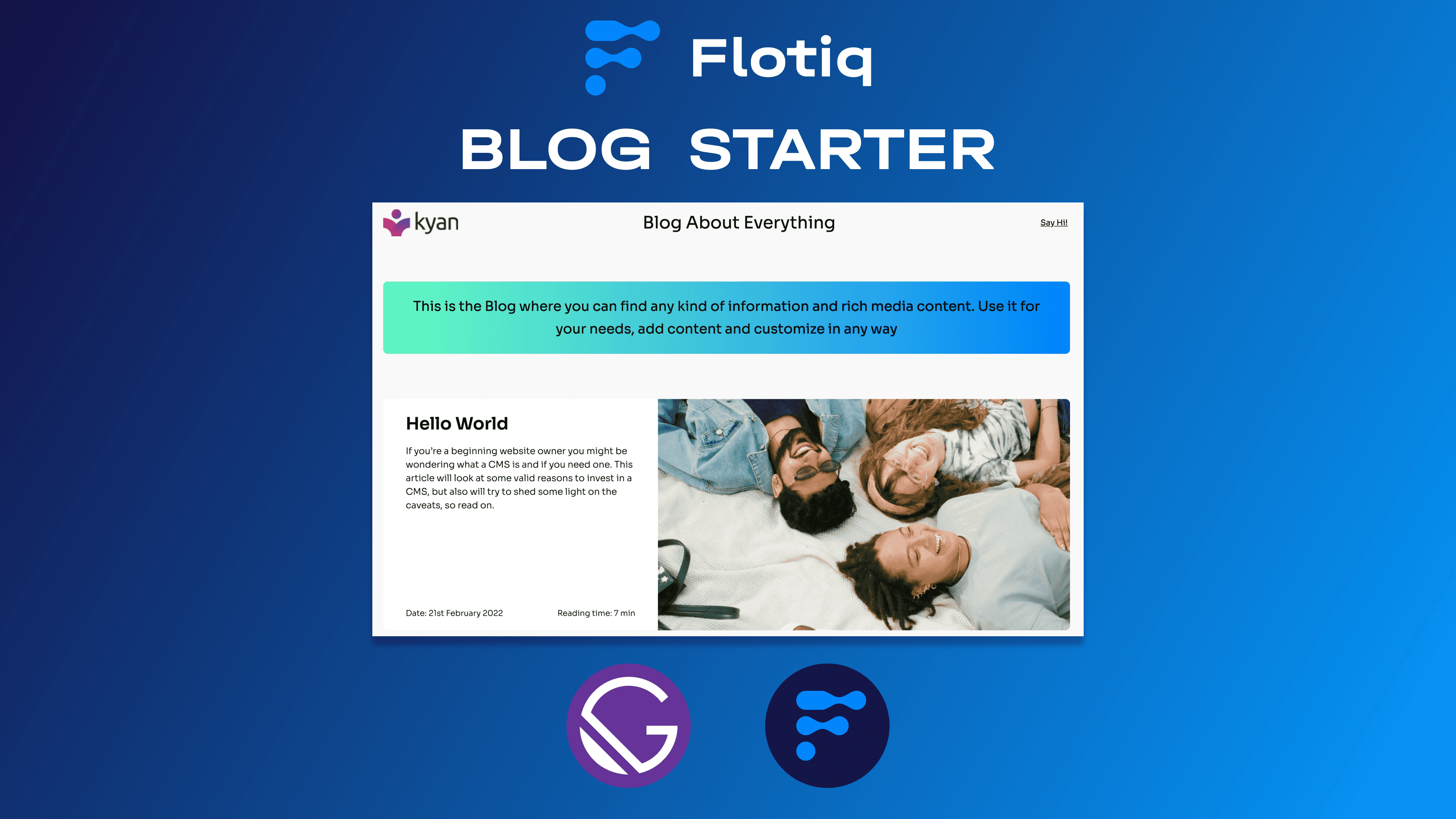19 May 2022
Building Flotiq blog with Gatsby Starter
Kick-off your project with this blog boilerplate. This starter ships with the main Gatsby configuration files you might need to get up and running blazing fast with the blazing-fast app generator for React.
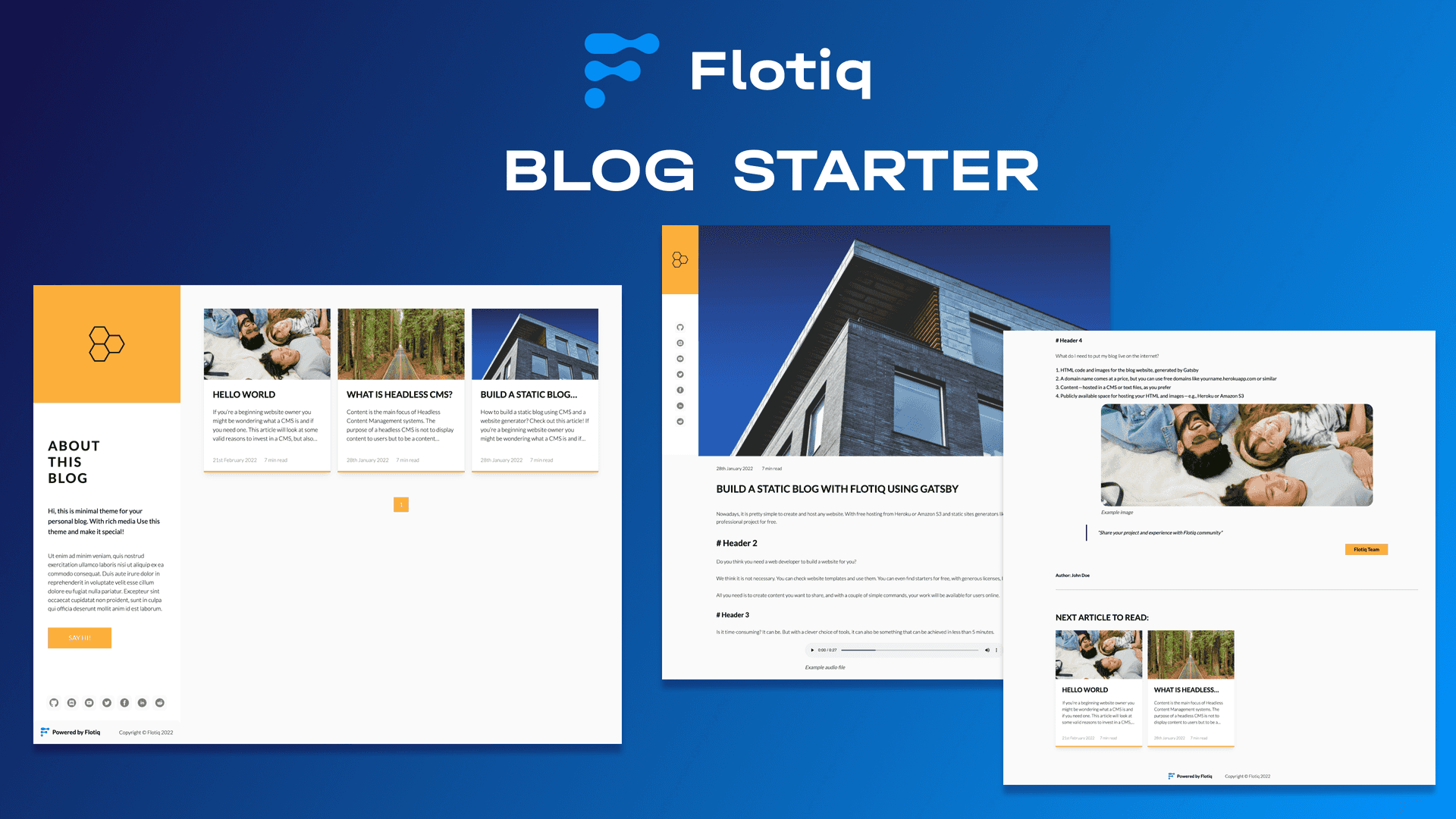
A flexible & minimalistic starter for personal or business purposes. We have designed this Blog starter for people who create nonstop content but still want to give a certain dynamism illustrated by images or even videos and audio files. With a modern grid, multi layouts & columns and easily customized design.
Kick-off your project with this blog boilerplate. This starter ships with the main Gatsby configuration files you might need to get up and running blazing fast with the blazing-fast app generator for React.
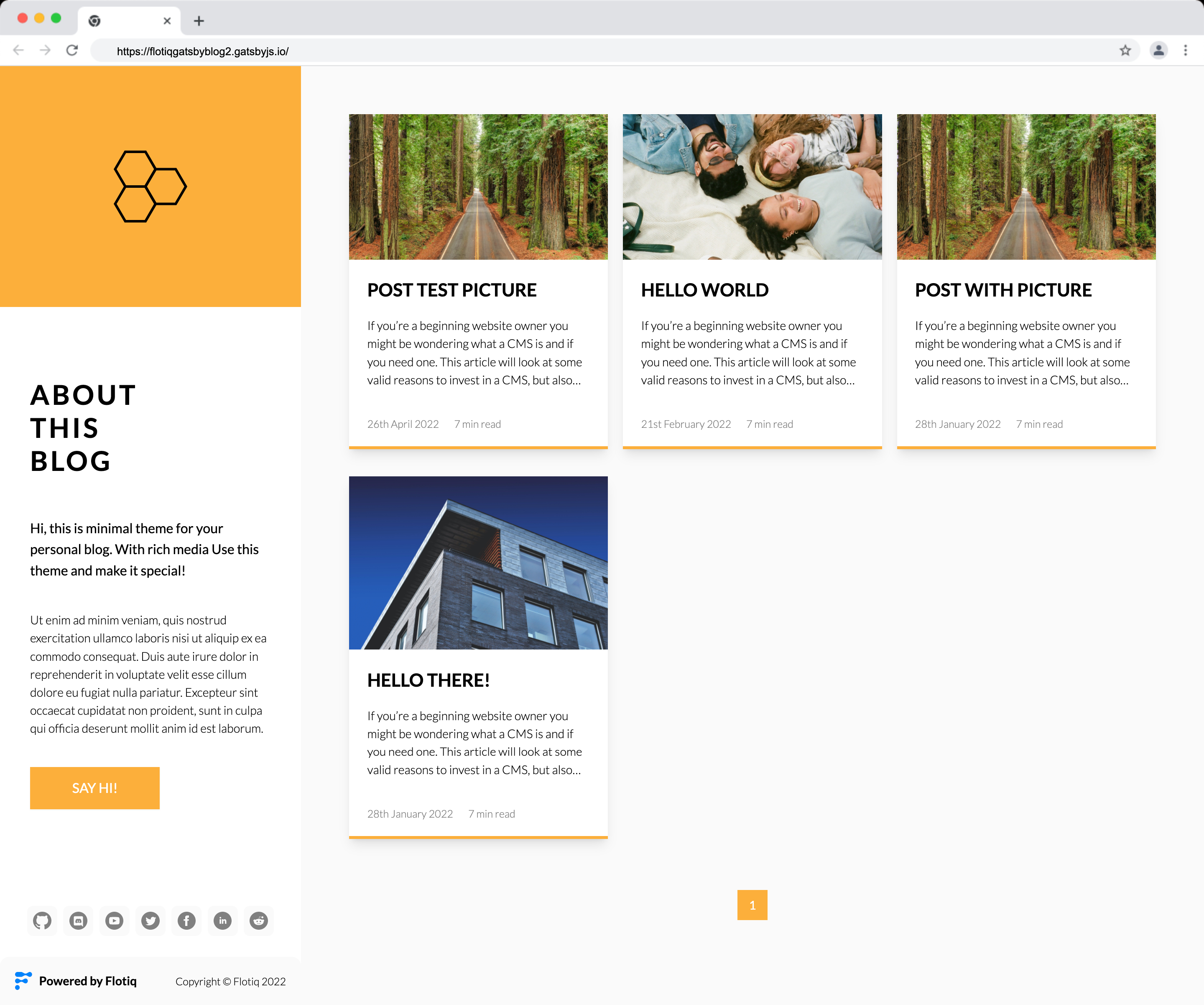
Live demo preview
This project use:
- Flotiq - Headless CMS for string your data (You can create account here)
- Tailwind - utility-first CSS framework
- Flotiq source plugin - connector for fetching data from Flotiq
- Flotiq components for react - components library designed and written to work perfectly with Flotiq Content Objects and display your data beautifully
Quick start
1. Start the project from template using Flotiq CLI
npm install -g flotiq-cli
flotiq start [projectName] https://github.com/flotiq/flotiq-gatsby-blog-2.git [flotiqApiKey]- projectName - project name or project path (if you wish to start a project in or import data from the current directory - use .)
- flotiqApKey - Read and write API key to your Flotiq account
2. You can also start the project from template using Gatsby CLI
gatsby new my-hello-world-starter https://github.com/flotiq/flotiq-gatsby-blog-2.git3. Configure application
The next step is to configure our application to know from where it has to fetch the data.
You need to create a file called .env.development inside the root of the directory, with the following structure:
GATSBY_FLOTIQ_API_KEY=YOUR FLOTIQ API KEY GA_TRACKING_ID=YOUR GA TRACKING KEY4. Start developing.
Navigate into your new site’s directory and start it up.
cd flotiq-gatsby-blog-2/ gatsby develop This step is optional and is not necessary if you used flotiq-cli to start the project.
If you wish to import example data to your account, before running gatsby develop run:
flotiq import . [flotiqApiKey]It will add two example objects to your Flotiq account.
Note: You need to put your Read and write API key as the flotiqApiKey for import to work, You don't need any content types in your account.
5. Open the source code and start editing!
Your site is now running at http://localhost:8000!
Note: You'll also see a second link: http://localhost:8000/___graphql. This is a tool you can use to experiment with querying your data. Learn more about using this tool in the Gatsby Tutorial.
Open the flotiq-gatsby-blog-2 directory in your code editor of choice and edit src/templates/index.js. Save your changes and the browser will update in real-time!
Manage your content using Flotiq editor
You can now easily manage your content using Flotiq editor.
Made with love & passion by Flotiq.
...